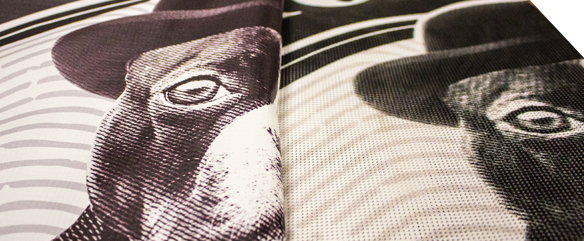A creative and bold graphic theme can elevate an event into an experience that not only sounds great, but visually looks just as appealing. Festivals such as Lollapalooza, Hot 97 Summer Jam, and The Governors Ball as well as universities including Wake Forest, Rutgers, and U Penn all utilize custom softgood branding for their event staging. Brainstorming possible ideas, selecting a theme, and then executing all of the graphic work for any event is an impressive and laborious task. The last thing you want is to end up with production issues with your submitted artwork, sometimes only days before your event. Here are a few things to keep in mind when creating artwork for large format banner printing. Be aware of these essential points in the design process to avoid last-minute fire drills in production.
1. Software
A good graphics program is your best friend when preparing imagery and artwork for production. Adobe is the leader in graphics and media software, and two fundamental graphics products are Photoshop and Illustrator. Photoshop is great for working with actual photography and raster graphics (a raster file is composed of pixels). Illustrator is ideal for creating vector graphics such as logos and illustrations (vector graphics are created using lines, points, and other scalable geometric shapes). Both of these programs are powerful tools and are cross compatible with each other. If you have the budget and skill to use Adobe’s software, there’s no reason not to.
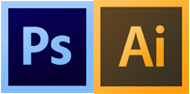
2. Lead Time
It’s best to begin creating your artwork well ahead of your deadline to ensure that you have enough time to work through all of the kinks, revisions, approvals, etc. that you will encounter. Our print shop requests that artwork files are sent to us at least a week in advance to when the finished pieces need to be delivered. We (and many other vendors) understand the industry and that things pop up last minute, but your printer will love you if you can avoid late submissions as much as possible.

3. 300 dpi or Higher
One thing to absolutely make sure you address before jumping into your creative endeavor is your file’s resolution. As a rule of thumb when creating files for print, always set your document to 300 dpi or higher, and make sure your color mode is CMYK (RGB color is specific to web use; never send a graphic file to a printer in RGB). 300 dpi (dots per inch) will guarantee a crisp printed image because it contains more pixel data than a lower resolution file. These settings are applied when you first create your blank Photoshop document.
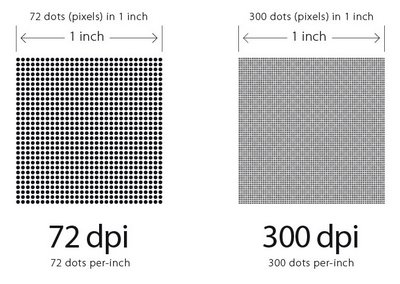
4. 1 inch = 1 foot
…most of the time! Typically, large format printers accept artwork in any scale (providing that it makes sense, of course), but using a 1″ = 1′ scale just makes figuring out your dimensions easier. Easier to translate to the printer, easier to correct error,s and easier to work with. If you’re unsure of what scale to use, ask your vendor before creating your file.
5. Be Mindful of your Material
Two of the most common materials we print on are vinyl mesh and solid vinyl. Both produce a great quality print (granted that the artwork is in the correct hi-res specifications), but it is important to note the characteristics of each material. Since vinyl mesh is a blow-through material consisting of little holes, extremely thin line work in an art file may not produce as well as on solid vinyl. Think of the material you need to print on, and adjust your design accordingly.
6. Don’t Save a .JPG
So you’ve completed your files, your artwork is approved, and you’re ready to go to the printer. …Or are you? File saving is just as important as the creative process in guaranteeing a clean and hi-res output. Hi-res .PDFs and .TIFs are two file formats that avoid image compression issues that come with saving a .JPG. Better yet, .AI and .EPS vector files are completely scalable both up and down in size.
7. Submit and Confirm
This might seem redundant, but whenever I have had to submit artwork to a printer, I’ve learned to always follow up my submission email with a phone call. It’s too easy to hit “send” on your email, walk away for the day and end up wondering why you haven’t received a proof or any confirmation. Technology is great, but email has a tendency to break at the most inopportune times. Don’t risk it, just pick up the phone and confirm that your file has made it to production.